
Resources
Simplify Specification Screens by Utilizing {CLASSSPECVALUE} in Maximo
Phil Runion, Technical Support Analyst, Projetech
May 16, 2023
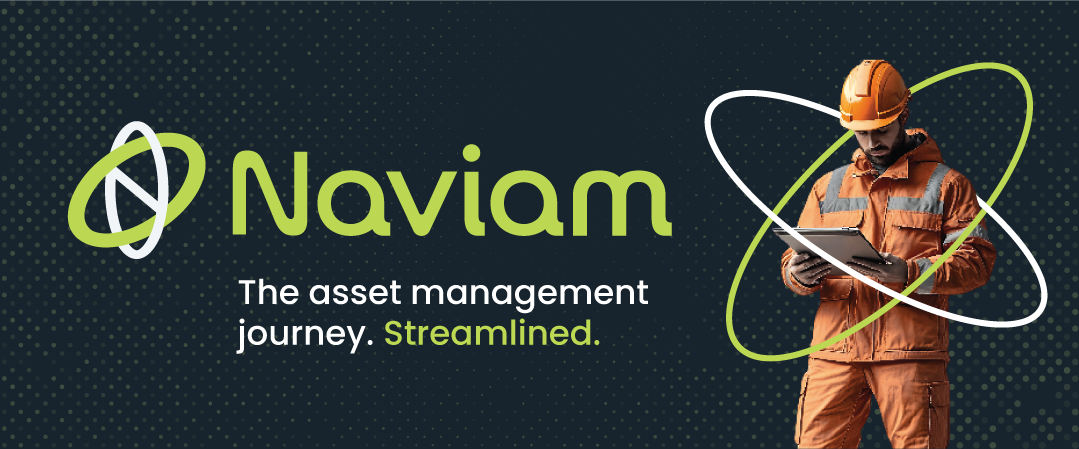
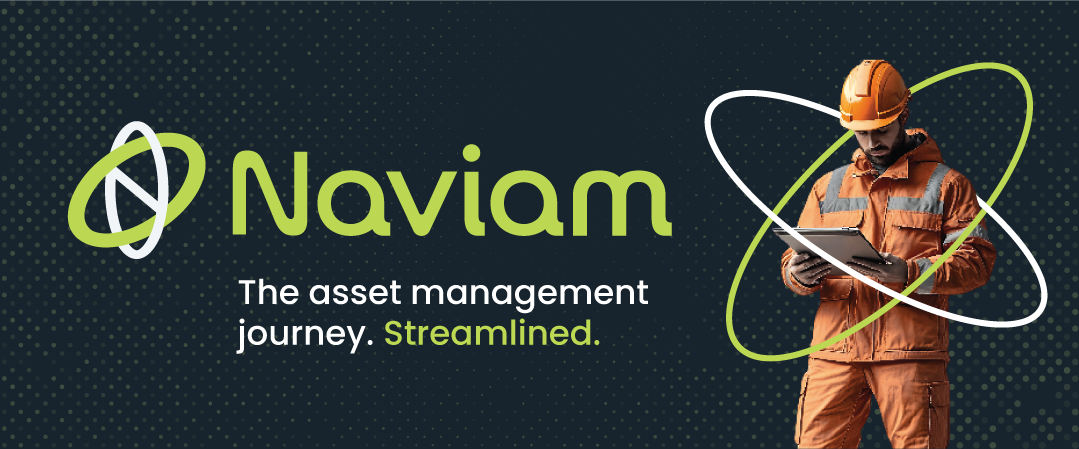
In many Maximo applications the specifications table is setup to show dedicated columns for alphanumeric value, numeric value and table value. The dedicated columns map to the three dedicated columns for the three different datatypes in the backend. However, I have found that the three columns can be frustrating to end users. To simplify this I have seen a combination of a non-persistent field and automation scripts to consolidate the three different types of values into one field in the applications. While effective this can be a bit cumbersome to configure and a bit error prone.
A couple years ago I found some IBM documentation that in the Maximo Developing Applications 7.5 documentation. This documentation showed how you can use {CLASSSPECVALUE} in application designer to consolidate the 3 columns into 1 column for the user to both read and enter values. I have added a copy of the IBM documentation below for easy reference. In my experience this has been very reliable and I use it anytime I am given the opportunity. I hope you find it helpful too.

You can merge classification attribute values only for the classification specification attributes.




Follow the discussion in the MORE Maximo Community here.
Discover everything you need to know to modernize your asset management strategy.
Inside, you’ll learn:
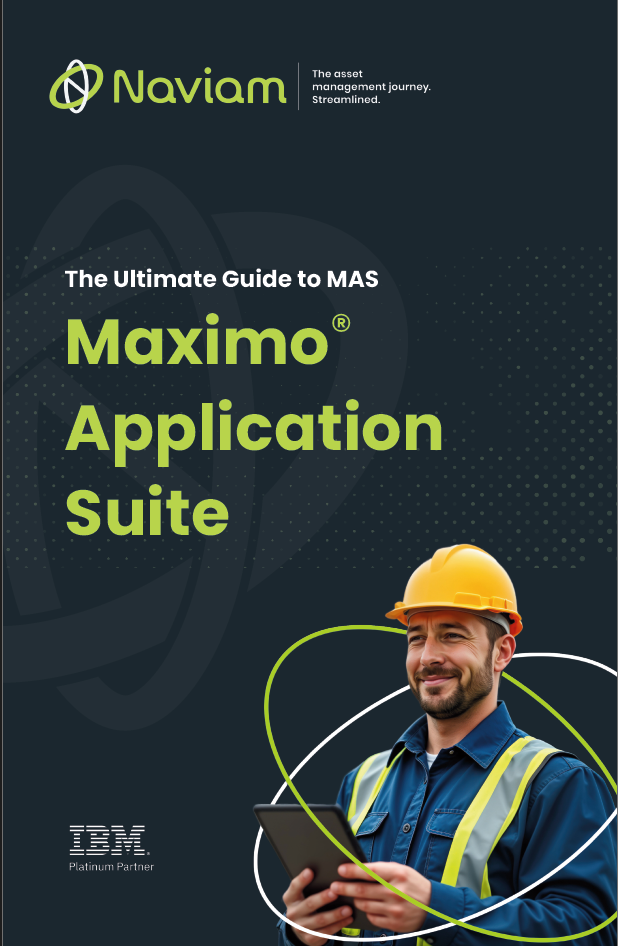

ActiveG, BPD Zenith, EAM Swiss, InterPro Solutions, Lexco, Peacock Engineering, Projetech, Sharptree, and ZNAPZ have united under one brand: Naviam.
You’ll be redirected to the most relevant page at Naviam.io in a few seconds — or you can
go now.