Automatically Build an Association Between Assets and Items in Maximo
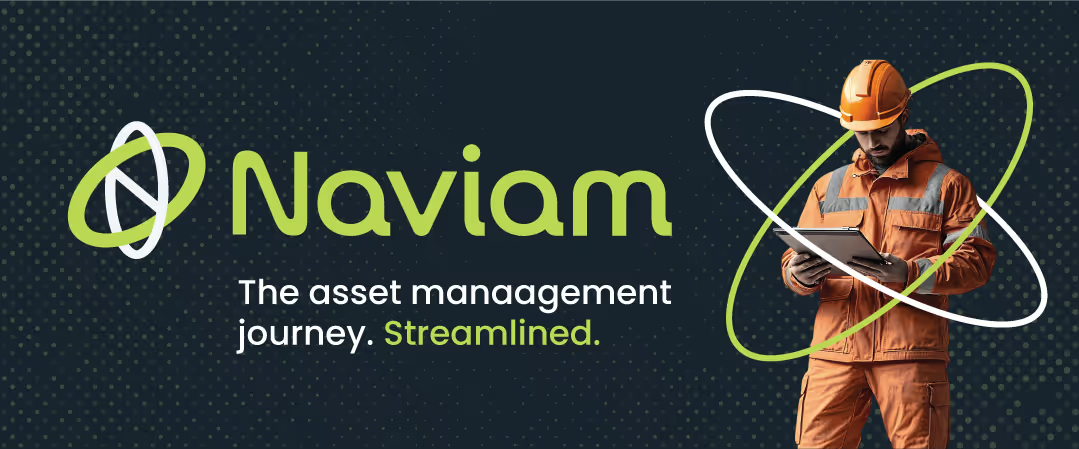
One of Maximo’s more powerful features is the ability to automatically build an association between assets and items, by the issuance of an item to a work order for an asset. This automation adds records to 1 object(SPAREPART) but it becomes visible in a great many places:
- Assets application – Spare Parts tab
- Inventory application – Where Used tab
- Work Order Tracking / Quick Reporting –Materials sub-tab – Select Asset Spare Parts action
- Purchase Requisitions / Orders – Px Lines tab –Select Spare Parts action
Example:
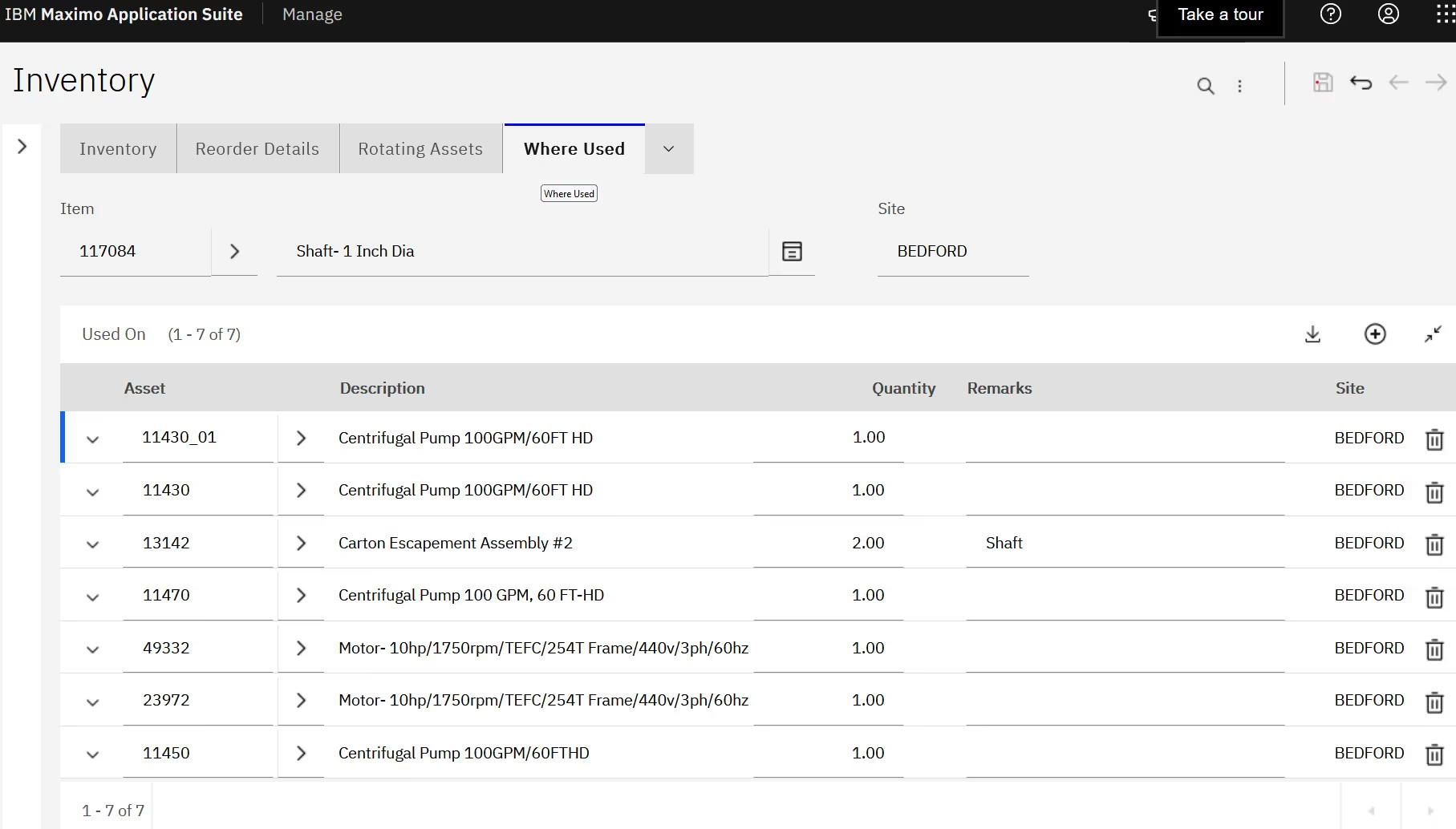
This concept of extending the use of the data to many applications is part of the core product design that is delivered, and works in real time (no cron task, escalation, automation script, etc. required).
In Item Master, when you are ready to activate an item, consider leveraging the ‘Add as a Spart Part?’ toggle / checkbox (depending on your version – they do the same thing). Toggling this on (or checking the box)will activate the ‘SPAREPARTAUTOADD’ feature for every issue transaction for this item, and then the journey begins.
I caution you however, that if you make a mistake and issue the part incorrectly, returning (essentially reversing the transaction) the item will not disassociate the item from the asset. You will need to manually remove the association either in the Asset or Inventory application.
Further, you should do the return first, and then disassociate the item from the asset. If you disassociate first and subsequently return the item, the return transaction will actually re-add the association between asset and item, and you will need then edit again.
It would be nice at least to have the return transaction actually NOT associate item and asset, and there is an idea I would selfishly like you to vote up at https://ibm-ai-apps.ideas.ibm.com/ideas/MASM-I-984.If you would like to see the current behavior, start here: https://youtu.be/_A5ghGTbzmQ.
If you want to try this yourself, IBM has successfully executed the following instructions in 7.6 as well as Manage to confirm the findings:
- Create a work order with any asset that does not have 11453 (or whatever target part you will use) as a spare part Approve the work order
- Check spare parts tab for the asset and confirm11453 is Not on that tab Issue part 11453 or another non-rotable part with spare part auto add set to yes
- Check spare parts tab for the asset and confirm11453 IS on that tab
- Remove part 11453 from the spare parts tab(remember to save)
- Return part 11453 from the work order to the storeroom
- Inspect the asset to see if the part 11453 has returned to the asset
Note: the age of standard demo data for 11453 probably means that your lots are expired. Just add new expiration dates on the inventory balance record that are out some years in the future, save the record, and it will behave fine. It appears that even when the material use transaction is issue type RETURN, the spare part is added. At the very least, this should not happen. Please modify the spare part auto add function to only add when issue type is ISSUE and retain all other functionality.

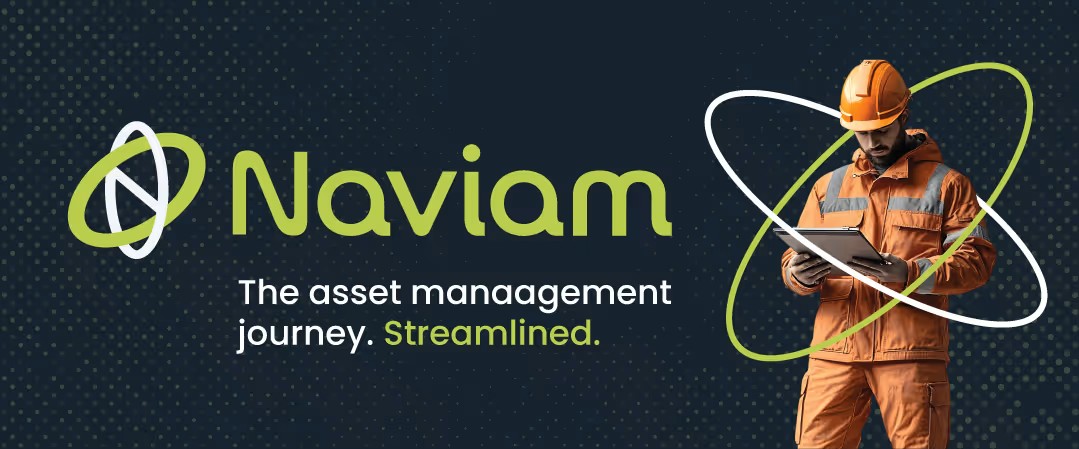

.png)